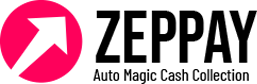Recording payments for bills is an essential task for businesses to maintain their financial records accurately. It allows companies to keep track of their expenses and ensure that they are paying their vendors on time.
In this article, we will outline how to record payment of a bill, including the necessary steps to follow:

Step 1: Gather Information
The first step to record a bill payment is to gather all the necessary information. This includes the bill details such as the vendor name, the invoice number, the payment amount, payment method, and the payment date.
Step 2: Access Your Accounting Software
To record a payment, you need to access your accounting software such as QuickBooks, Xero, or FreshBooks. Once you log in to your account, navigate to the bill payment section. In QuickBooks, this is done by selecting “Vendors” from the menu bar and clicking on “Pay Bills.” In Xero, go to the “Accounts Payable” section and find the bill you want to pay.
Step 3: Select the Bill to be Paid
After accessing your accounting software, you need to locate the bill you want to pay. Select the bill, and you should see an option to record payment.
Step 4: Enter Payment Information
Once you select the bill, a window will appear prompting you to enter payment information. In this window, you will need to input the payment amount, payment method, payment date, and other relevant information such as the check number or bank transfer ID.
Step 5: Record Partial Payments
If you are making a partial payment, you will need to enter the partial payment amount and the remaining balance. Your accounting software will automatically adjust the remaining balance to reflect the amount paid.
Step 6: Record Payment for Multiple Bills
If you are paying multiple bills with the same payment, select the bills that the payment applies to and enter the payment amount for each bill.
Step 7: Save the Payment Record
Once you have entered all the necessary information, click on “Save” or “Record Payment.” Your accounting software will update the bill status to “Paid,” and the accounts payable balance will be adjusted accordingly.
Step 8: Generate a Payment Receipt
Finally, you may want to generate a payment receipt to keep as proof of payment. This receipt can be sent to the vendor or used for internal record-keeping purposes.
How to record received and paid bills/invoices?
There are several ways to record received and paid bills/invoices, depending on your preference and the accounting software you are using. Here are some common methods:
- Spreadsheet: You can create a spreadsheet to record your bills manually. Create columns for the date, amount, vendor name, payment method, and any other relevant details. Separate the received and paid bills in different sheets or columns to make it easier to keep track of them.
- Accounting software: Many accounting software applications like Quickbooks, FreshBooks, Xero, and others have features for recording bills. You can enter the bill details, such as the vendor name, amount, due date, and payment method, and mark it as received or paid. These tools can help you to stay organized and generate reports to track your expenses.
- Paper-based record keeping: You can also use a paper-based system to record your bills. Use a notebook or file folder to store the bills, and mark them as received or paid as appropriate. This method is best suited for small businesses or individuals who don’t have many bills to manage.
Whichever method you choose, it’s important to stay consistent and keep your records up to date. This will help you stay on top of your expenses and make it easier to manage your finances.
How to record payment of a bill through Zeppay Accounts Receivable Software:
- Setup auto payment reminders for the bills/invoices.
- Check the bills paid/unpaid and follow with customers/users with the help of zeppay’s workflows.
- Check progress, defaulted and collected customers details.
- Get credits and setup autorecorded calls, emails and whatsapp.
- Send welcome message and thank you messages to customers for the bills/invoices generated.
- Send customised emails to customers.
Conclusion:
Recording bill payments is a vital task for businesses to maintain accurate financial records. By following these steps, you can efficiently record payments for bills and ensure that your accounting software is up-to-date with your expenses.
If you want to try accounts receivable software Chat with our consultant now.