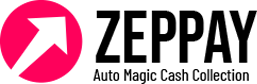To record a payment on a customer invoice using any other Accounts Payable (AP) software, follow these steps:

- Open the AP software and locate the invoice you wish to record payment for.
- Select the payment option and enter the payment amount, payment date, and payment method (e.g. check, credit card, bank transfer, etc.).
- If the payment method is a check, enter the check number and the bank account the payment is drawn from.
- If the payment is a partial payment, enter the amount of the payment and the balance remaining to be paid.
- If the payment is being applied to multiple invoices, select the invoices the payment is being applied to and enter the payment amount for each invoice.
- If the payment is being applied to a credit memo or refund, select the credit memo or refund and enter the payment amount.
- Save the payment transaction.
- The AP software should automatically update the customer’s account balance and mark the invoice as paid. If not, manually mark the invoice as paid in the software.
- Generate a payment receipt or invoice receipt for the customer to confirm that payment has been received.
Unpaid customer invoices can be paid through various methods, depending on the payment terms agreed upon by the business and the customer.
This is the normal procedure you follow in other softwares but in Zeppay – Account Payable Software we are giving you some reminder and automated syncing facilities such as:
- Sync your existing unpaid invoices and customers lists.
- Create grouping of customer lists according to their categories.
- Sync your softwares for sending reminders through Zeppay AR/AP Software.
- Automated reminders through whatsapp, emails, recorded calls, and sms.
- Follow up with customers until they pay your invoices.
Conclusion
By following these steps, you can efficiently record a payment on a customer invoice using Accounts Payable software. This helps streamline your payment processing and improves your record-keeping accuracy.
Signup Now to test Zeppay Accounts Receivable Software : Talk with Expert Consultant Now!